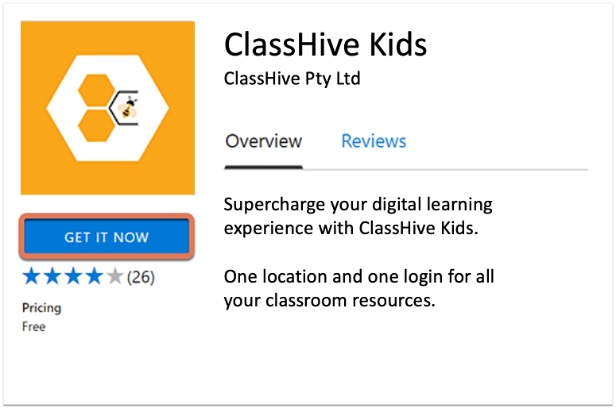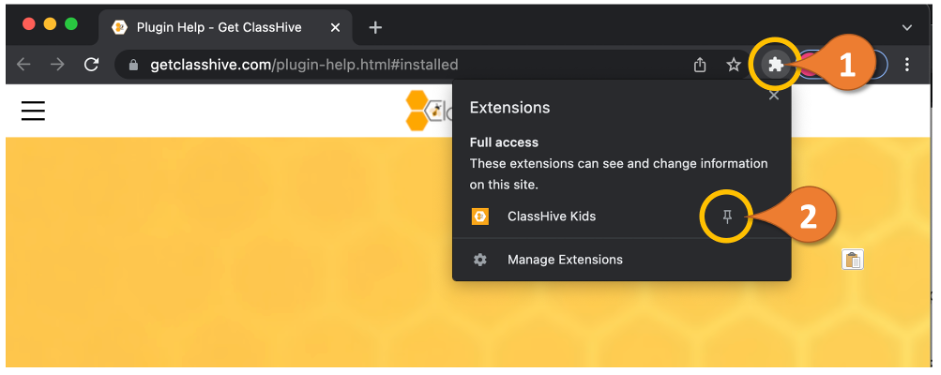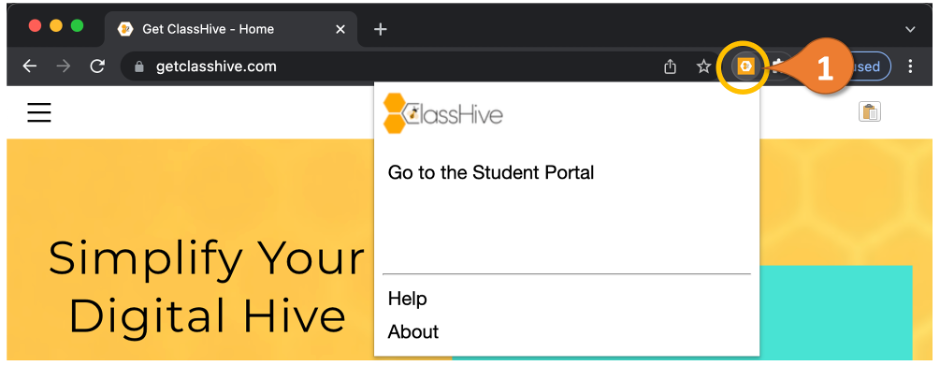ClassHive Browser Extension
ClassHive Desktop Support With the Browser Extension
With the extension installed, students can login using their QR code or access code and be able to see all their apps with the handy automated logins provided by ClassHive. It offers a simple and quick solution for access to the schools digital resources for all learners.
For iOS and Android tablets and mobile devices students are encouraged to use the apps from the app stores for all features.
Installing the Extension
The extension is easily installed form the Google Chrome Store, to get it go here.
Select “Get it Now” to install to your current browser.
What to do after installing the extension
After installing the extension we recommend you pin it to the toolbar for easy access.
Click on the extension icon (1) to how all extension and then select the pin (2) for ClassHive to fix it to the toolbar.
Once it is fixed on the toolbar you can click on it anytime to go to the student portal.
Access Your Hive With The Extension
Click on the newly pinned ClassHive logo (1) to expand this menu. You can now “Go to the Student” portal through this extension and access all your ClassHive resources.